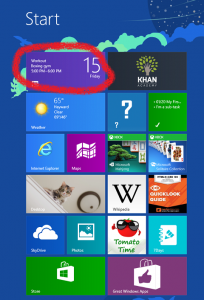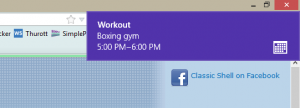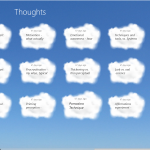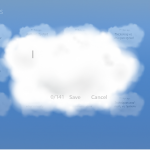![]() I love Windows 8. There, I said it; now you can throw all the potatoes you want at me. I’m sure you’ve probably read my fellow Win 8 lovers’ posts about how great all the under-the-hood changes are, how much faster it is than Windows 7, and how the Metro Modern interface isn’t the OS. I won’t bore you with that. My reason for loving it is far more prosaic: I’m finally using an online calendar and a tracking app.
I love Windows 8. There, I said it; now you can throw all the potatoes you want at me. I’m sure you’ve probably read my fellow Win 8 lovers’ posts about how great all the under-the-hood changes are, how much faster it is than Windows 7, and how the Metro Modern interface isn’t the OS. I won’t bore you with that. My reason for loving it is far more prosaic: I’m finally using an online calendar and a tracking app.
For a product to be usable, it needs to meet two major criteria: it must be simple, and it must also be easily accessible. The more steps involved in starting up said apps, the less likely I am to use them. Ideally, the app should also be fun to use.
Paper should be the solution, right? Paper calendars, notebooks and diaries have been around probably for centuries now, and there are fewer simpler things in the known universe. Except that paper is permanent. Even if an event or a thought is penciled in, once it’s time to erase, traces remain forever. Paper rustles and crinkles, and it requires either filing or disposing. In short, the simplest of all solutions brings additional complications.
Using online or computerized apps should be perfect, then. Not really. Websites require thinking about to look up and log into. The same problem occurs with calendar apps of all stripes. You have to remember to open them in the first place to trigger all of your meticulously set-up alarms and reminders. I tried the Calendar app on my old Samsung Epic 4G, thinking the alarms and notifications would be perfect. Nope! I had to actually be using the phone to see the notification, rendering the function utterly useless. You can probably see the biggest problem: in order to be reminded about important events, you need to remember to use the tools!
In your face, slacker!
You’ve got coffee in hand. You’re going to boot up your PC. You’re only half-coherent, since you’ve only tentatively slurped at your blistering-hot beverage. You click the button, you log in, and…
That’s it. That’s your calendar, staring you right in the face. You have no choice but to see it, unless you’re the sort to install Start8 or Classic Shell. Since it’s there, easily accessible, why not use it?
Advantages:
- It’s right there. No excuses for missing appointments—you’ll see your next event every time you use your Start screen.
- The app is simple and seamless, just like any calendar app. You type a few lines and save.
- Windows will pop up reminder messages over your work without you having to think about opening any apps or having extra program windows open.
- If you use your Windows Live account ID to log in on your Windows 8 computer, your calendar is automatically available online.
Calendar also syncs to Android if you use your Windows Live ID to log onto your Windows 8 computer. There’s the probably preferable way or the easy-peasy lazy and probably privacy-invading way to set up the syncing process. Guess which one I picked?
Now that I’ve started using Calendar, I can’t stop. It’s incredibly useful.
Tracking ideas – To the Cloud!
For someone who hates recording ideas or writing things down for future reference, the following might just be the easy, blissful and Zen recording experience you’ve been wanting. I’m talking about Thoughts, a whimsical, fun way to store brief glimmers of half-formed ideas for later.
The app itself is simple: a sky full of your bobbing, floating ideas, musings, and things to do later. Here’s my sky full of potential blog posts:
- Click on the light bulb. A cloud will open.
- Just start typing. Each idea cloud can accommodate up to 141 characters.
- Click “Save”.
- Watch your idea drift off into the skies.
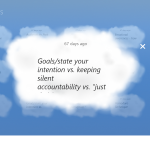 To access and edit your drifting ideas:
To access and edit your drifting ideas:
- Click on the idea cloud.
- The menu will appear beneath your enlarged cloud.
- Click either the garbage can icon to delete your idea or the pencil icon to edit.
- Click the large “X” to send your edited cloud back to the sky, if it still exists.
Future possibilities
I’ve been trying to find a task tracking app that doesn’t involve additional web memberships or excessive transmission of personal data (I’m looking at you, qool). On deck are Priority Matrix, a Covey-based tracking app, and Eylean Tasks.